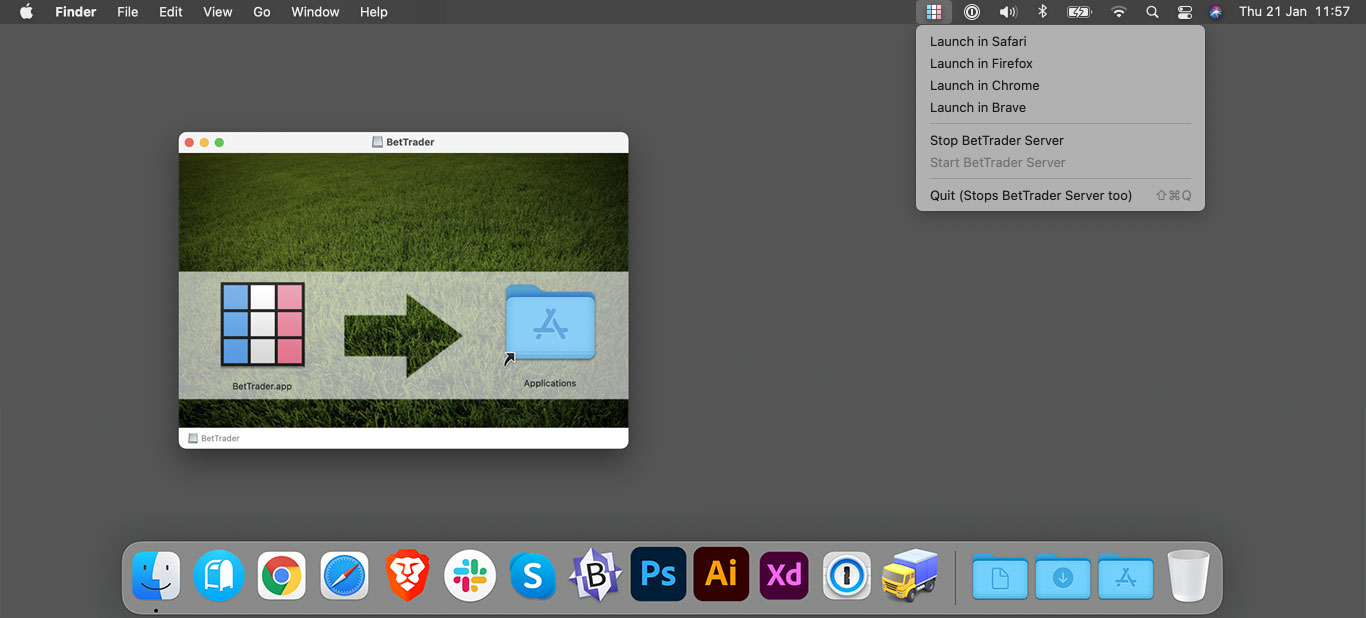Installing BetTrader
The software itself needs to be downloaded onto your computer. BetTrader works on 64 bit Windows and Mac (OSX 10.10 and up) computers and laptops, but not on mobile devices or other operating systems such as Linux or Chromebook.
Installing on Windows
Download the latest version of BetTrader by clicking the ‘Download Now’ button on the BetTrader for Windows page, this will download a file called BetTraderSetup.exe into your Downloads folder. Double click to run, depending on your version of Windows you may be prompted multiple times to let BetTrader perform actions while installing on your computer.
Launching the application
BetTrader has two main components, the BetTrader Tray and the BetTrader Application. Double-clicking the Desktop icon launches the BetTrader Tray into your system tray, right-click on this tray for the menu. (You may need to click a small upward arrow to see the tray icon.)
Click to open the application in your favourite browser and you will be prompted to log in.
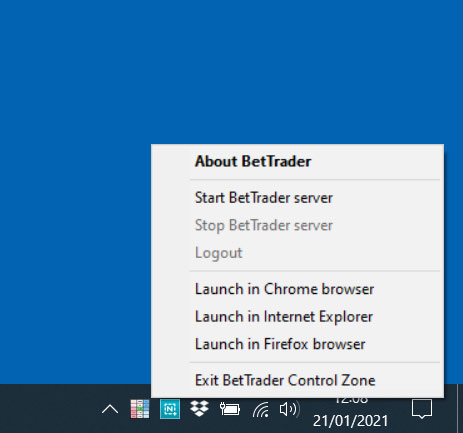
Installing BetTrader on Apple Mac
BetTrader works on 64-Bit Intel-based Macs on OSX from 2015 (10.10 and up).
This includes 10.10 Yosemite, 10.11 El Capitan, 10.12 Sierra, 10.13 High Sierra, 10.14 Mojave, 10.15 Catalina, 11.0 Big Sur.
Getting Started
Download the latest version of BetTrader by clicking the ‘Download Now’ button on the BetTrader for Mac page, this will download a file called BetTraderSetup.dmg into your Downloads folder. Double click the .DMG (Disk Image) to open and then drag the BetTrader app into your applications folder.
Launching the application
BetTrader has two main components, the BetTrader Tray and the BetTrader Application. Double-clicking APP icon launches the BetTrader Tray into your top-right system tray, click on this tray for the menu. Click to open the application in your favourite browser and you will be prompted to log in.