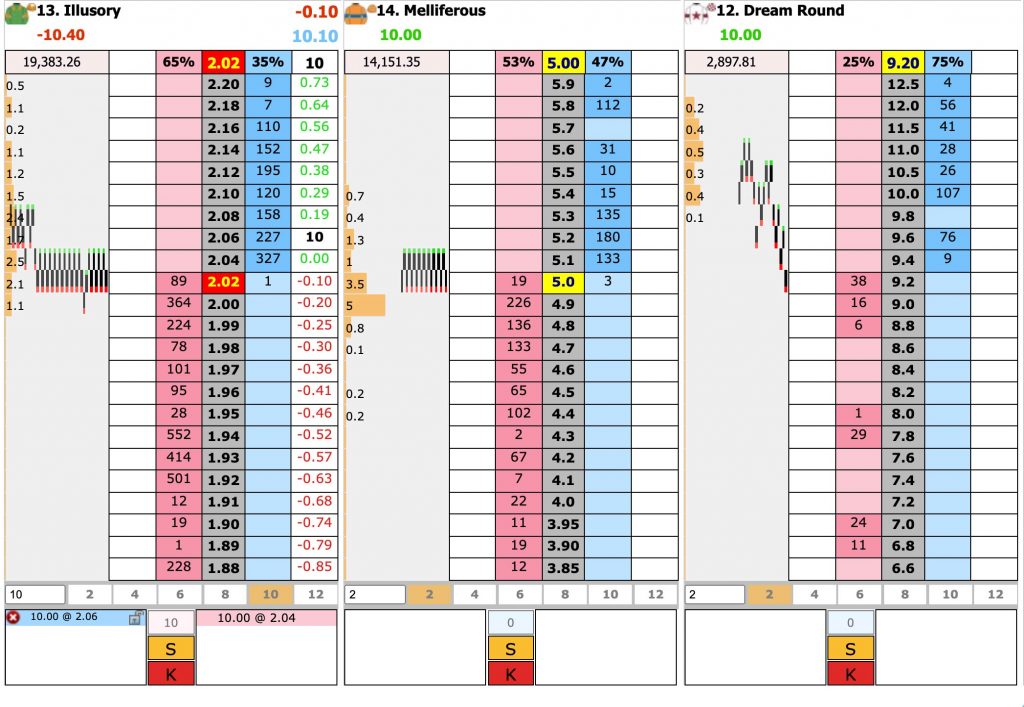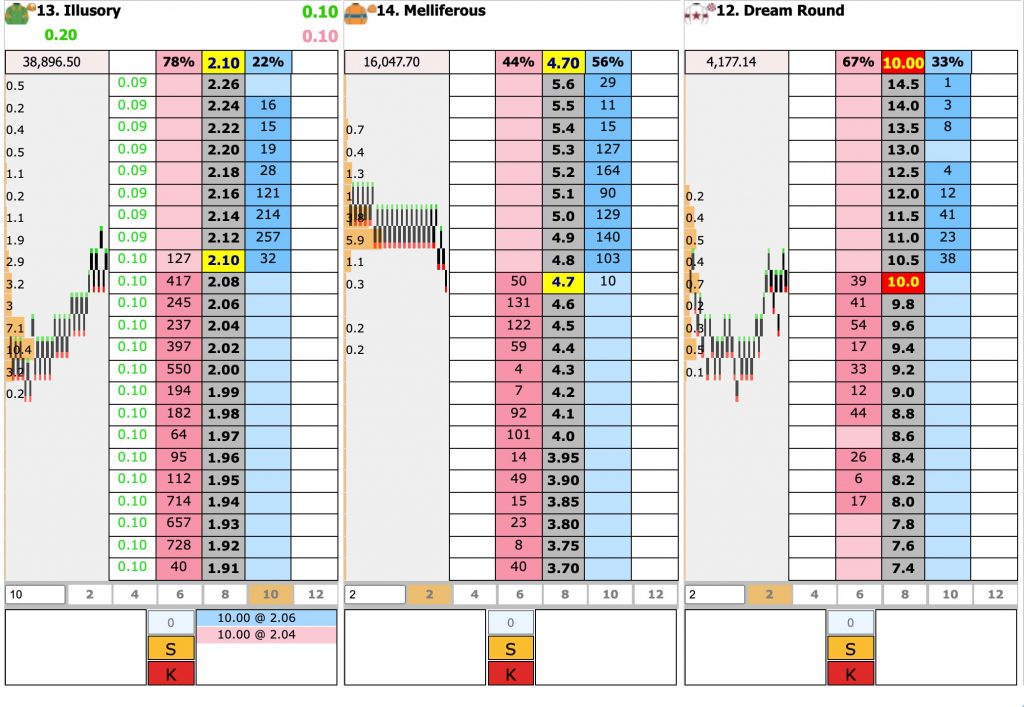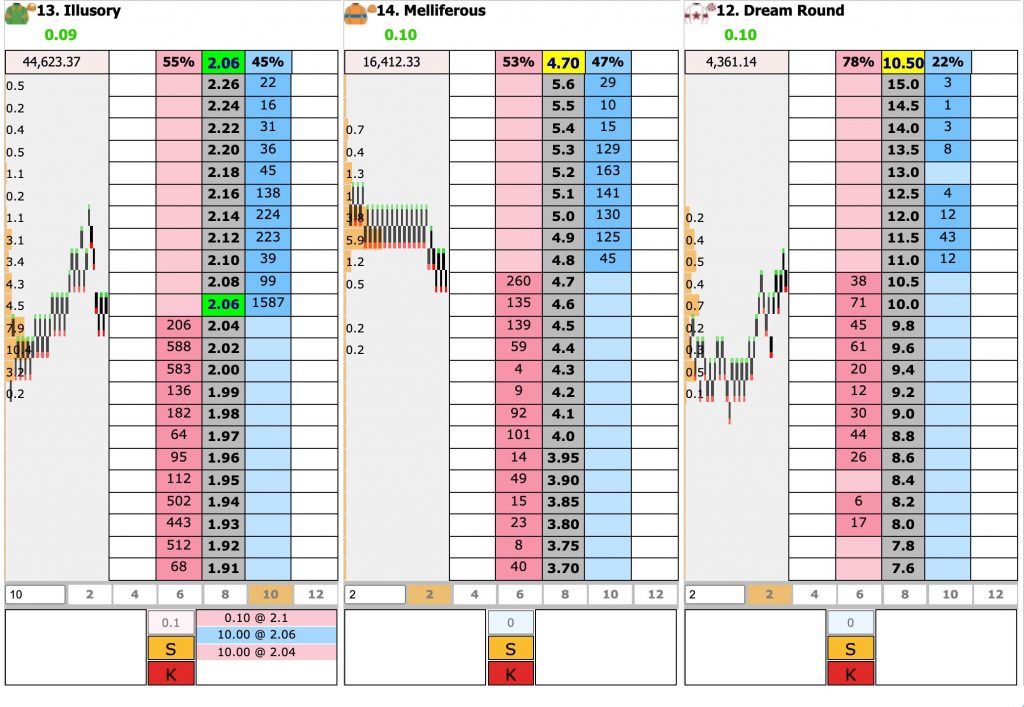The BetTrader Ladder
When you load the ladder the software will automatically load the optimum number of ladders to fit your screen size and resolution – this can be anything from 3 up to a maximum of 6. Each ladder displays as many prices as will fit vertically on your screen with the trading area in the middle, giving you an instant view of the money available at a large number of prices.
Bets are placed on the ladder with one click and you can click on any visible price or scroll the ladders up or down using your mouse wheel while you are hovering over any part of that ladder. If you want to put the trading area back into the middle of the screen simply click anywhere on the grey central column of the ladder.
BetTrader Ladder Key
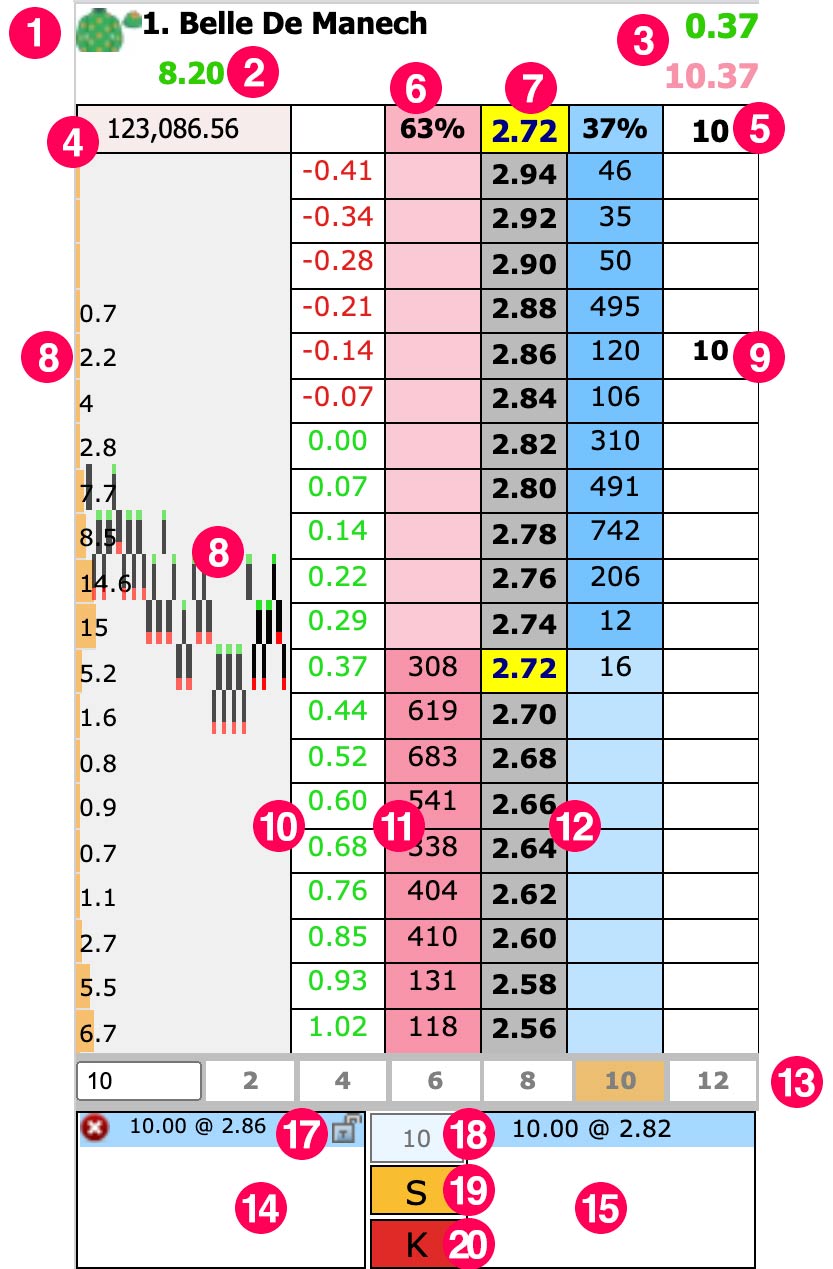
- Selection name
- Profit or loss if this selection wins
- Hedge figures
- Amount matched on this selection
- Total of your unmatched bets on this selection (back, lay)
- Percentages of money available on this selection (back, lay)
- Last traded price indicator
- Amount matched at each price & graphs
- Unmatched bet
- Hedge figures
- Back and lay money available
- Odds
- Stake buttons
- Unmatched bet list
- Matched bet list
- Keep in play padlock
- Net button
- Stake/liability toggle
- Kill all bets button
The Mini Ladder
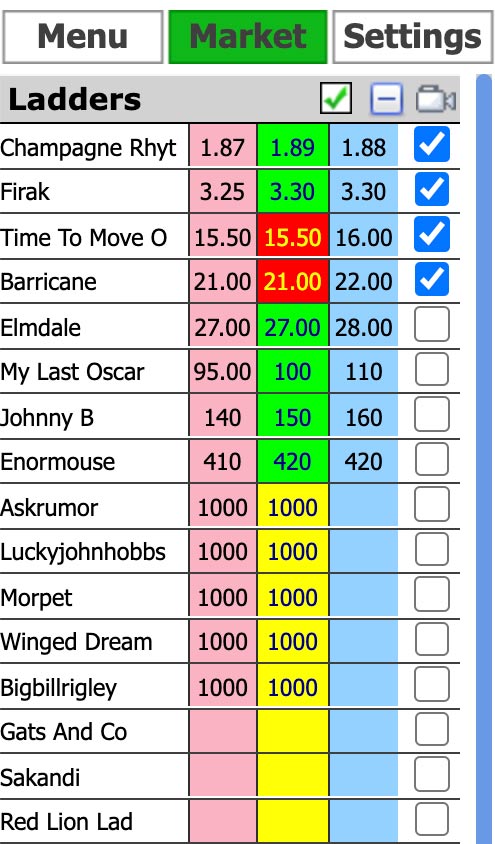
The in play indicator shows a green tick for a market going in play, solid green for a market that is in play, and solid maroon for a market not going in play. The -/+ toggle allows you to shrink the field to the top 10 runners only, which is useful in large markets such as golf. The video icon is to the right of the -/+ button. Sometimes this icon does not load, but you can still launch the video popup by clicking where the icon should be.
The mini ladder gives you an instant overview of the whole market, the runners with ticks in the boxes being those in the main ladder view. These will appear at the top of the list, followed by the remainder of the field with the shortest odds at the top. Any selections with empty odds boxes will be non runners. To change the selections showing in the ladder view simply untick the boxes and tick new ones. You can tick up to 6 ladders but on smaller screens you will need to scroll across to see them.
BetTrader uses a consistent colour code for price movements – green for increased price, red for decreased price and yellow for no change. You will see these colours in various places including on the mini ladder, indicating the direction of movement of the last bet on that selection.
Ladder Settings
There is also an option in Settings to customize what you see in the white column of the ladder. For trading, the unmatched bets + hedge option is very useful as you can see at a glance what your profit or loss will be at the available odds, and you can use these figures to hedge with one click. If you don’t want to hedge you can choose to see just your unmatched bets in this column.
Ladder Layout vs Grid
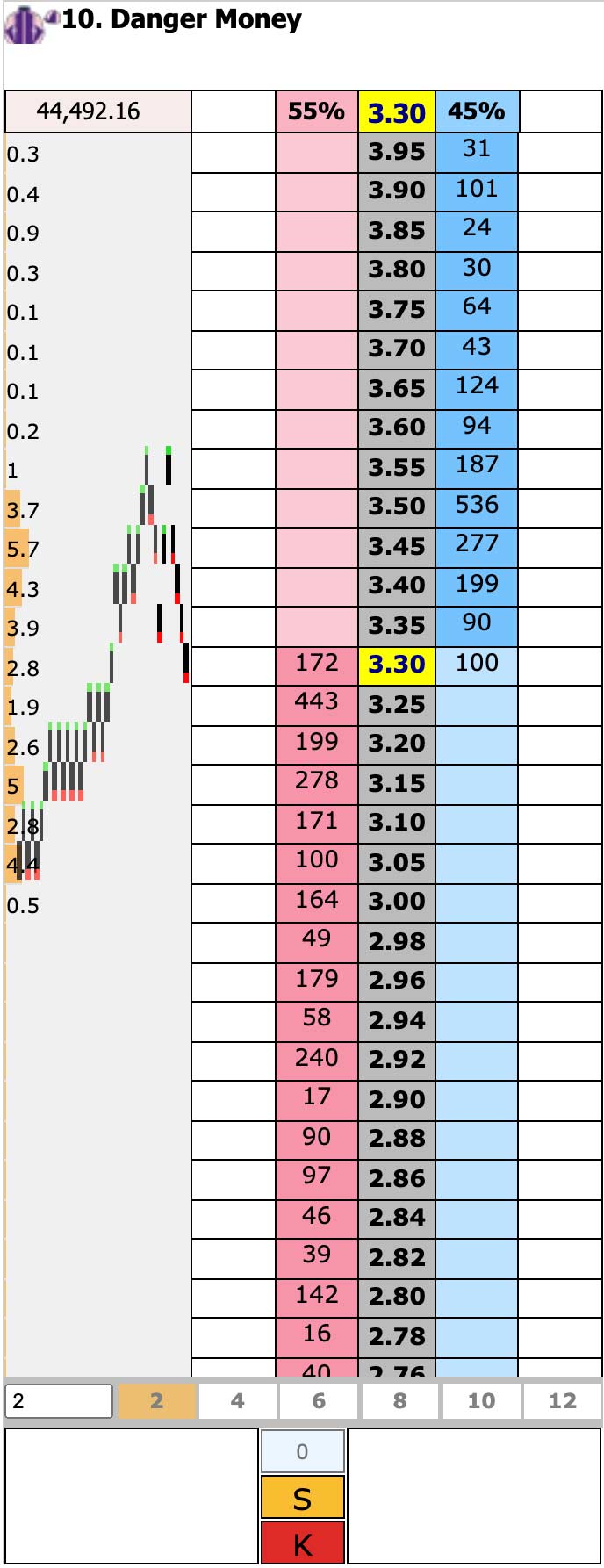
Moving from a horizontal display to a vertical one creates a problem with orientation versus colour – it is not possible to have both the back and lay and the blue and pink on the same side of the ladder as you see them on Betfair without confusingly showing back bets in pink and lays in blue. We, therefore, decided that we would keep the colours for the bets the same as Betfair and put the areas that you click on for the back and lay on the same sides as Betfair, but this means that you see the pink and blue colours on the opposite sides of the screen.
Some people find this disorientating and prefer to have the blue on the left as on Betfair. To reverse the ladder in this way (or put it back if you have done this accidentally), click on the coloured Last Traded Price square at the top of any ladder. If you do this you still click on blue for back and pink for lay, so you will need to click on the left of the ladder for back and the right for lay.
Ladder layout and features
Below the selection name, you may see several coloured figures. These relate to bets you may have or potential profit or loss and are explained in the betting section below.
The top row of each ladder contains various information. The first box is the total money matched on that selection. The 2 boxes with % figures in show the percentage of money on either side of the ladder for the 10 prices nearest the last traded price only. This gives a better indication of the relative amounts on back and lay as it does not include what is often a large amount at very low lay prices. The central coloured box shows the last traded price, usually in yellow, but flashing red when the price goes down and green when it goes up. The white boxes either side of the ladder show the total of your unmatched bets in the white column if you have any.
To the left of each ladder is a grey area containing the matchstick graphs. A new matchstick appears every time a bet is placed that is at a different price from the previous bet. This will have a green top for a move to a higher price and a red bottom for a lower move. This gives an instant view of exactly what is happening in real-time. In markets where enough money has been matched, you will see brown bars opposite the prices with numbers over. This is the amount of money matched at that price, the numbers being in £1000s, so 0.1 implies £100 has been matched at that price. The length of the bar is a visual indication of the relative amounts matched at each price.
Clicking on the grey area of a ladder in the top half of the screen will move that ladder down and clicking near the bottom half of the screen will move the ladder up. You can also use the mouse wheel to scroll up and down while hovering over any part of a ladder.
The central column of the ladder contains the odds, and these change colour red/green/yellow as bets are matched. The blue and pink areas contain the amounts of money available to back and lay, and this is where you click to place a bet.
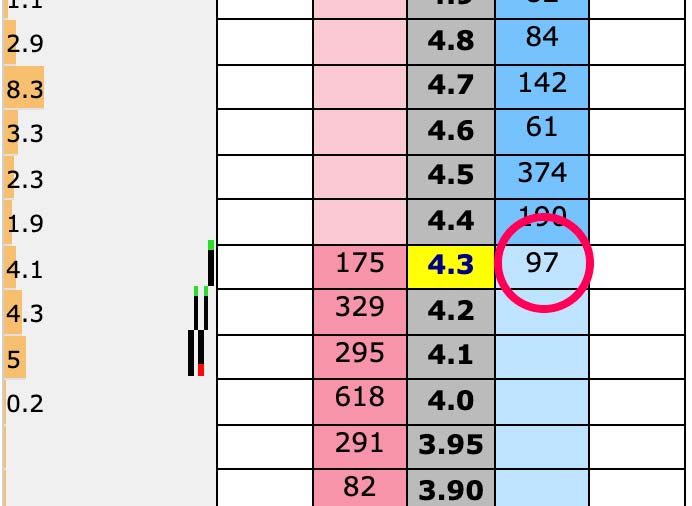
Sometimes you will see a number appear briefly opposite the money in the trading area – this shows that a bet that size has just been matched.
The white column contains your unmatched bets opposite the odds they are waiting at, and this column can be used to hedge, move or cancel bets – see below.
At the bottom of the ladder you will see your selected stake buttons with the currently active one highlighted. Below this is a list of your unmatched bets on the left and matched bets on the right on that selection only, and between the 2 are 3 buttons – net (white, see separate article), Stake/Liability toggle (yellow), and Kill all bets on this ladder (red).
Placing bets on the ladder
To place a back bet, left-click on a square in the blue section of the ladder, to place a lay bet left-click on a square in the pink column. Your bet will either match immediately or be unmatched and placed in the queue depending on the odds. If it is unmatched you will see the bet amount in the white column of the ladder opposite your chosen odds. Your bet will also appear in either the matched or unmatched bets lists at the bottom of the ladder and in the left panel. If you have several bets these will each show up on the ladder:
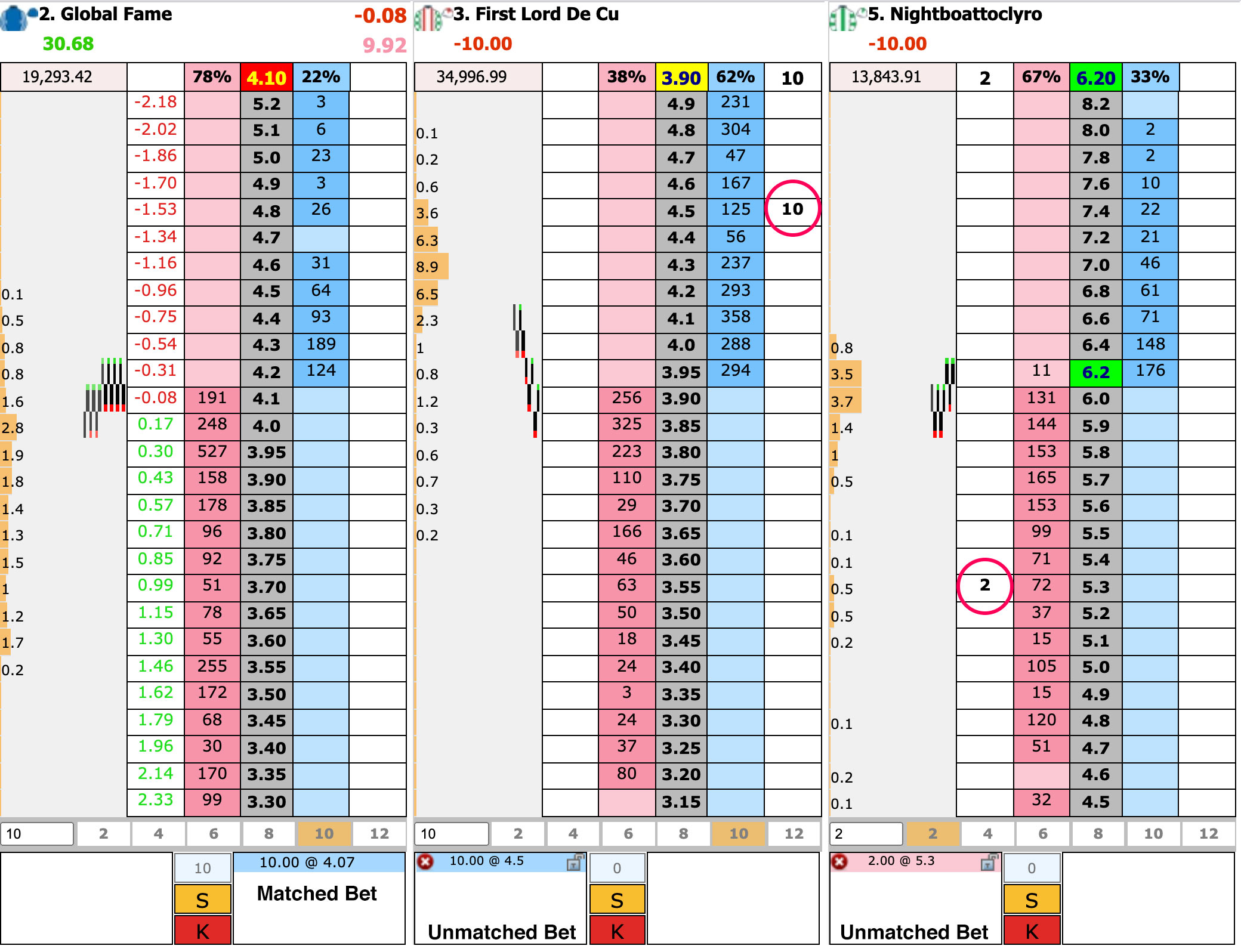
When you hover your mouse over the ladder you will see red or green “what if” figures appear below the selection names at the top of the ladders. These tell you what your profit or loss will be on each runner if you place your selected stake at the price you are hovering over. These will change as you move your mouse around the ladder.
When you have a matched bet on the market, green or red profit and loss figures will appear below the selection names to the left of where the what if figures were. You will also see two figures to the right of the top of the ladder, the top one red or green and the bottom one blue or pink, and if you have Unmatched bets + hedge selected in Settings you will also see red and green figures appear in the white column of the opposite side of the ladder to your bet. These are the hedge figures – see below.
Cancelling bets on the ladder
- Left-click on the bet in the white column of the ladder.
- Click on the red x to the left of the bet in the unmatched bets list, either at the bottom of the ladder or I the left panel.
- To cancel all bets on one side of a ladder, click on the amount showing in the top white square that side of the ladder.
- To cancel all bets on both sides of the ladder click on the red K button at the bottom of the ladder.
- To cancel all bets on the whole market click on the red x to the right of the title of the Unmatched bets list in the left panel.
Matched bets cannot be cancelled.
Moving and changing bets on the ladder
It is easy to move bets on the ladder with 1 or 2 clicks.
- If you have only 1 bet on the ladder, right-click in the white square that you want to move the bet to.
- If you have more than 1 bet on the ladder the one nearest to the square that you right-click on will move.
- If you have more than 1 bet on the ladder and want to move a specific one, right-click on the bet that you want to move, then right-click on the white square that you want it to move to.
- There is an option to set Right Click Ticks to a specific number of ticks in the settings menu. If you then right-click on the bet in the Unmatched Bets list in the left panel, the bet will move your set number of ticks towards the trading area.
The easiest way to change the stake of your bet is to left-click on the bet in the left panel Unmatched bets list. This will open up the options to change the stake and price and you can adjust your bet to suit. You can only change either stake or price, not both at the same time. When you have changed what you want, click submit.
You can also change the stake by cancelling the bet and choosing a different stake button, or typing a new stake into the box to the left of the stake buttons, then clicking on the ladder again to place the bet.
Hedging on the ladder
When trading there are two main ways of closing a trade. You can either green up by backing and laying the same stakes which means that if the selection you traded wins you win or lose, but if anything else happens you make no profit or loss. Or you can hedge your bet so that regardless of what happens you will win or lose the same amount. If you do this and the traded selection wins, your winnings (or losses) will be smaller than if you had just greened up without hedging, but you will also win (or lose) if your traded selection loses.
The following three steps show
- Step one shows a £10 Lay that has been matched and a £10 Back that is unmatched.
- Step two shows the result of these two bets, a green up profit of £0.20 on the horse named Illusory.
- Step three shows the result of hedging this bet (user clicked on the £0.10 in the hedge column). a £0.10 profit whichever horse wins this race.
Note: The user could have gone from the £10 lay position directly to the hedge position by clicking on the hedge column in Step 01. Some users like to directly hedge each and every trade. Other users like to build up a profit on a single selection and hedge later.
If you decide to hedge your bet, this requires a calculation depending on the relative odds of the back and lay bets. BetTrader does all of the calculations for you and displays the results in a form that enables you to hedge your trade with 1 click.
At the top of the ladder, if you have an unhedged trade there will be 2 figures on the right. The top one is the amount you will win (green) or lose (red) on each selection if you hedge the trade at the last traded price. The bottom one tells you the stake needed to back (blue) or lay (pink) to hedge the trade at the last traded price. Clicking on either of these figures will send the appropriate bet to Betfair.
Hedging at last traded price is not a guarantee that you will get matched – there may be a lot of money queueing at that price. A much better way to hedge on the ladder is to have Unmatched bets + hedge ticked in the Settings menu, and you will then see a red or green figure in each of the white boxes on one side of the ladder.
Clicking on any of these figures will place the appropriate bet to hedge your trade at that price. You can therefore choose either a price that will get you matched straight away or a target profit for which you want to queue.
Right-clicking on the white column to move a hedge bet will not change the stake, which will then not be the correct hedge stake for the new price. If you want to hedge at a different price it is, therefore, better to cancel the bet and click on another hedge figure.