BetTrader Left Menu Layout
The left menu in BetTrader drives the functionality of the app. An overview of features is shown below.
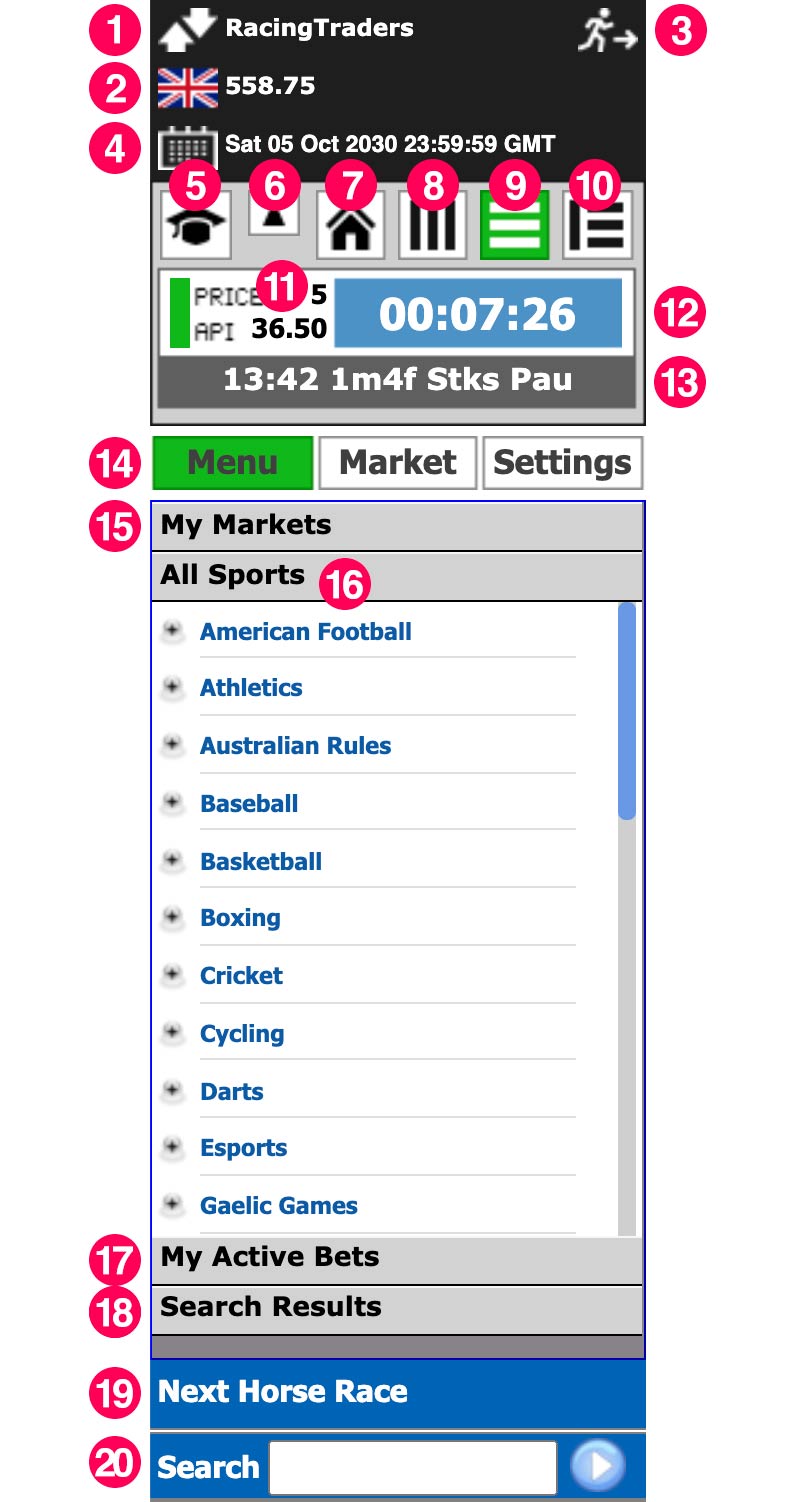
- Betfair username
- Betfair account balance
- Logout button
- Subscription or free trial expiry date
- Training mode
- Hide Betfair account information
- Go to homepage
- Ladder mode
- Grid mode
- Sports mode
- Connection status/ Number of Price refreshes per second / API indicates the time taken to communicate with Betfair in milliseconds
- Countdown clock
- Market title
- Menu, Market and Settings tabs
- My Markets list
- Betfair All Sports menu
- Active bets list
- Search results
- Go to next horse race
- Search box
Menu All Sports
The Menu tab allows you to select the market that you want from the Betfair menus. You can use the All Sports menu to find the event that you want, or you can load the next horse race (which may currently be in play) or you can search, for example for a horse, football team or player.
Left-clicking on a market in the menu will open the market in a new browser tab. If the market fails to open you may have a popup blocker preventing the software from opening a new tab. If you want to open the market in the tab you are looking at you can do this by right-clicking on the market in the menu.
If you can’t find a specific event in the menu and you know that it is on Betfair, it is possible that the menu has been updated on Betfair since it last refreshed on BetTrader. You can force it to update by restarting the BetTrader server via the launch menu.
My Markets
If you are only interested in trading a few specific events, for example, the racing and Wimbledon, you may find it easier to use My Markets. This feature enables you to save a selection of menu items, which may be anything from a sport down to an individual game or race. To the left of each item in the menu is a small + icon.
If you click on any + icon that item will be added to the My Markets list and you will be able to go straight to it by clicking on it in My Markets. This can save you a good deal of time drilling down through menus, particularly if you are trading a specific event which lasts several days.
To remove an item from My Markets simply click on the – icon to the left of that item. Markets which have closed will disappear from the list as the menu refreshes.
Market Button
This tab opens when you open a market tab in BetTrader. You can choose what appears in the Market panel in the Settings menu. Each section can be opened or closed by clicking on the grey title bar. You can drag the title bars up and down to select the order in which these items appear.
Mini Ladder
This appears in ladder mode only and shows the back, lay and last traded prices for all of the runners. The last traded price changes colour when the price changes, green for a movement up, red for a movement down and yellow if it stays the same. The runners with ticks in the boxes to the right in the mini ladder are displayed in the main ladder view. You can choose up to 6 ladders at any given time, and remove any you don’t want from the main ladder view by unticking the relevant boxes. Runners with ticks appear at the top of the list, the remaining runners are displayed in order of increasing last traded price and move up and down the list accordingly.
Tools
The tools are each explained separately (see manual index). To use a tool you need to set up the parameters you want and then tick the box next to the tool. Your parameters will be saved until you change them, but you need to tick the tool again for each new market.
Unmatched Bets list
All of your unmatched bets on this market are shown, blue for back and pink for lay. Bets can be cancelled individually by clicking on the red X next to the bet to be cancelled, or you can cancel all unmatched bets on this market by clicking the red X on the grey Unmatched Bets header. Clicking on a bet in the unmatched bets list opens up a bet slip enabling you to change the odds or stake. There is a padlock symbol which toggles between cancel at suspend (silver, open) and keep in play (gold, closed).
Matched Bets list
All your matched bets on this market are shown. Matched bets cannot be changed and the list is for information only.
Profit & Loss
This lists all the runners with the profit or loss on each one from your currently matched bets.
Projected Betfair SP
It is currently not possible to place bets at Betfair SP via BetTrader.
Graphs
You can display the Betfair graph for one runner at a time, and this updates in (almost) real-time. To select a graph to show, click on the jockey silks or sports icon next to the selection name on either grid or ladder. You can make the graph bigger and float it in the application by clicking on it. You can then move it to a convenient place on the screen, make it transparent so that you can see the market updating behind it, or close it back into the left panel by clicking in the top right corner.
Market Information
this gives the Betfair market information about the selected runner (click on the jockey silks or sports icon). You cannot open the Market Information unless you have loaded a market first.
Rules
This gives the Betfair market rules for the event. Again you need to have loaded a market to see the rules.
Settings Button
The Settings menu contains various options for showing or hiding sections in the market menu, along with other options including adding money to your training bank, choosing alternative ladder colours, turning sounds and ladder auto centre on or off, selecting what you see in the white column of the ladder, setting your stake and liability button values and choosing which countries appear in the Horse Racing Today’s Card menu. Once you have made a change in a section of the settings menu you must click on the save icon in that section for your changes to be saved.
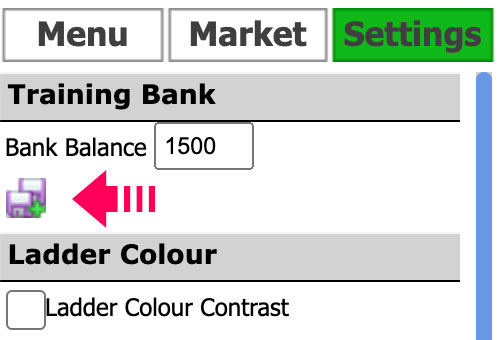
The settings you choose are stored in hidden files on your computer and these are not deleted when you reinstall the software, meaning that you won’t have to set everything up again every time we release an update. If your settings do not stay saved and you are clicking on the save icon, please email support and we will help you fix this.
Training Bank
You can set your own training bank balance, or replenish it if it runs out. We recommend setting a sensible amount (say £1000) and placing training bets of comparable size to the ones you expect to use with real money. The training bank will not update correctly unless you allow the closed market report to form after the event is over. If you close the market tab before this happens your training bank will remain the same as it was before you closed the tab regardless of the result of the event
Ladder Colour Contrast
Clicking this displays the ladders in alternative colours which may be easier to see if you are colour blind.
Sound
If this box is ticked BetTrader will play sounds at appropriate times such as when the market is suspended, a few seconds before the off-time and when the market goes in play.
Tools etc
These options determine what you see in the left panel when the Market tab is selected. Show panel will display the grey title bar, panel open will show the contents, but this will only appear if show panel is also ticked.
Ladder Auto-Centre
The default is for this to be on – it will adjust the ladders so that the trading area is in the middle of the screen. If you are trading fast-moving in-play markets you may wish to turn this off to stop the ladders from constantly scrolling up and down.
Ladder Unmatched Col
This determines what you see in the white column of the ladder. You can choose unmatched bets only, Unmatched bets + P&L or Unmatched bets + hedge. We strongly recommend the 3rd option as this displays the green or red hedge figure at each price on the ladder when you have a matched bet that is not hedged. Clicking on any one of these figures will place the correct bet to hedge the trade at that price. It also gives a great visual indication that you may need to trade out of a bet you have forgotten about!
Stake and Liability buttons
You can set your preferred stakes and liabilities here – box 1 is your default stake and this will be used for one-click betting unless you choose a different stake.
Button Defaults
You can choose to always bet to a maximum liability rather than a specific stake if you prefer.
Right-click ticks
When you have an unmatched bet you can right-click on it in the unmatched bets list in the left panel. This will move it nearer to the trading area. You can select the number of ticks that it moves when you do this in this box.
Horse Racing
The Horse Racing Today’s Card menu has become very cluttered with meetings from around the world. If you are only interested in races from specific countries you can choose these here. Please note that Betfair adds new countries and courses to the menu from time to time. Any new ones will appear in the UK list by default, so if you can’t see what you are looking for and don’t have UK selected, add the UK to your list.
