Sports Mode
Sports mode enables you to see all of the markets on a single event on the same page. This can be useful if you are trading a football match and want to trade say match odds, over/under and correct score, as you can do this without having to change tabs all the time, and you can keep an eye on the odds on all 3 markets. You can have as many markets open as you like, but they will all be on the same event. The Selection that loads into the ladder will poll prices up to five times a second, all other selections will refresh slowly.
To use Sports mode, open a market and click on the Sports mode icon in the left panel.
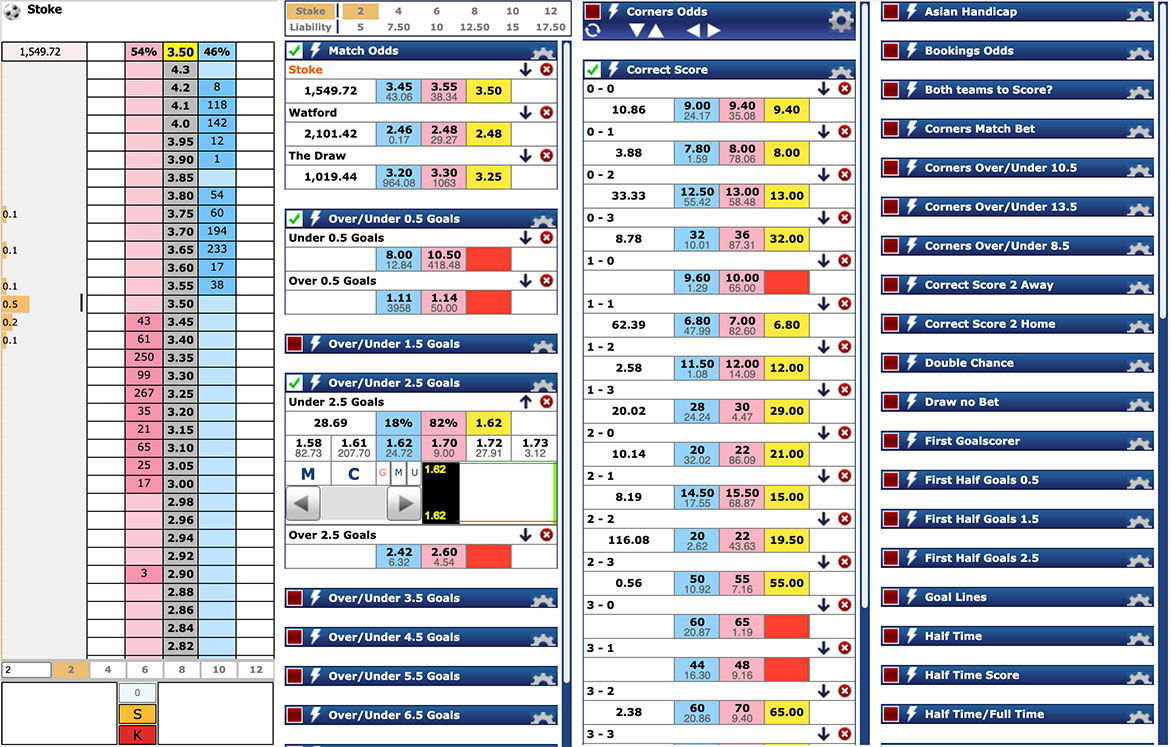
The market you started off with will be open when you first load Sports mode. For each market, there is a blue market title bar with a going in-play indicator and a lightning flash to the left of the market title and a cog icon to the right. You can only see one ladder but you can change to whichever one you want by clicking on that selection. To load a selection from a different market click on the blue market title bar and that market will open, you can then click on any selection to view that ladder. Click on the market title again to close the market. If you click on the lightning flash it turns orange and concentrates most of the allowed price refreshes on that market.
If there are a lot of markets you might want to move one into a position where you can see it on your screen. Click on the cog icon and use the left/right and up/down arrows to put that market where you want it on the screen. Close the cog when you have finished.
At the top of Sports mode, you will see your stake and liability buttons. Below the selection name, you will see the money matched on that selection, but if you hover over a price this will change to the “what if” figures for your default stake at that price.
To the right of the selection name, you will see any profit or loss figures, an arrow and a red X. If you click arrow more information opens up including money matched, % back and lay and LTP indicator:
- M is a manual bet submission button – clicking this opens a betslip.
- C is a cancel bets button. There are 3 smaller buttons – G shows recent graphs, M shows your matched bets and U your unmatched bets in the box to the right.
Below this is a box with arrows on either side. If you have a matched bet the hedge figure at LTP will appear here and you can scroll up or down the odds to see other hedge figures using the arrows. Click on this to hedge at that price.
Clicking on the red X to the right of the selection hides that selection, which could be useful for example, in correct score markets, where you could hide the impossible scores after a goal. If you want to restore hidden selections you will need to reload the market.
